Quickstart Tidecloak
A developer-oriented guide to deploy and navigate TideCloak's Admin Console for identity and access management.
🔧 Prerequisites
- Docker installed & running
- Internet connectivity
- CLI familiarity (Docker, curl, gh)
Docker Installation
for pkg in docker.io docker-doc docker-compose podman-docker containerd runc; do sudo apt-get remove -y $pkg; done
sudo apt-get update
sudo apt-get install -y ca-certificates curl gnupg
sudo install -m 0755 -d /etc/apt/keyrings
curl -fsSL https://download.docker.com/linux/debian/gpg | sudo tee /etc/apt/keyrings/docker.asc > /dev/null
sudo chmod a+r /etc/apt/keyrings/docker.asc
echo "deb [arch=$(dpkg --print-architecture) signed-by=/etc/apt/keyrings/docker.asc] https://download.docker.com/linux/debian $(. /etc/os-release && echo "$VERSION_CODENAME") stable" | sudo tee /etc/apt/sources.list.d/docker.list > /dev/null
sudo apt-get update
sudo apt-get install -y docker-ce docker-ce-cli containerd.io docker-buildx-plugin docker-compose-plugin
1. Start TideCloak in Dev Mode
Run a pre‑configured Dev container:
sudo docker run \
--name mytidecloak \
-d \
-v .:/opt/keycloak/data/h2 \
-p 8080:8080 \
-e KC_BOOTSTRAP_ADMIN_USERNAME=admin \
-e KC_BOOTSTRAP_ADMIN_PASSWORD=password \
tideorg/tidecloak-dev:latest
--name: setting name for the server-d: run in the background-v: map the database to local folder to make it persistant-p 8080:8080: map host portKC_BOOTSTRAP_ADMIN_[USERNAME | PASSWORD]: set admin credentials
After few seconds, you'll be able to access the Admin console: http://localhost:8080
Optional: Check TideCloak console logs
sudo docker logs mytidecloak -f
2. Activate Your License
- Log in to Admin console (
admin/password). - Manage your realm:
myrealm(default Dev realm). - Go to Identity Providers → tide → Manage License.
- Click Request License, enter your email, and confirm.
Free developer license supports up to 100 users.
3. Test with the Dummy App
Use TideCloak's test client:
- Open https://test.tidecloak.com/.
- Verify defaults to be
- TideCloak URL: http://localhost:8080
- Realm: myrealm
- Client: myclient
- Click Save.
- Click Sign in → complete auth via Tide portal.
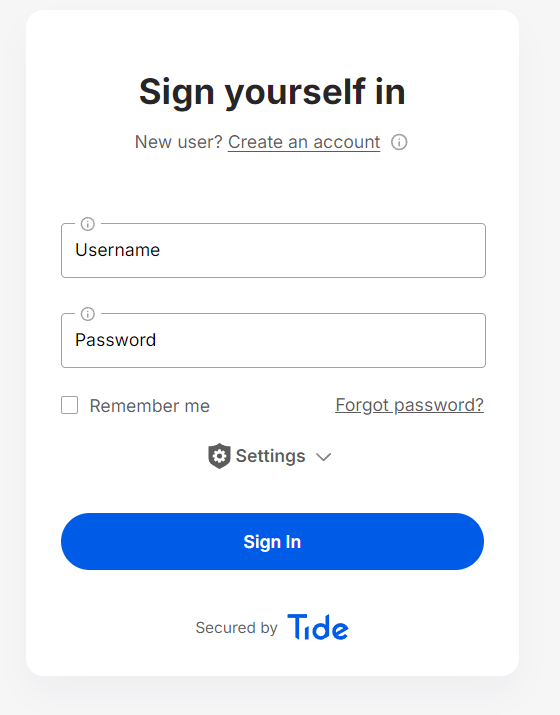
Successful login confirms your host is operational.
4. Admin Console Quick Tasks
a. Create a Realm
What is a Realm? A realm groups users, roles, and clients.
- Admin UI → Master dropdown → Add Realm
- Enter myrealm-dev → Create
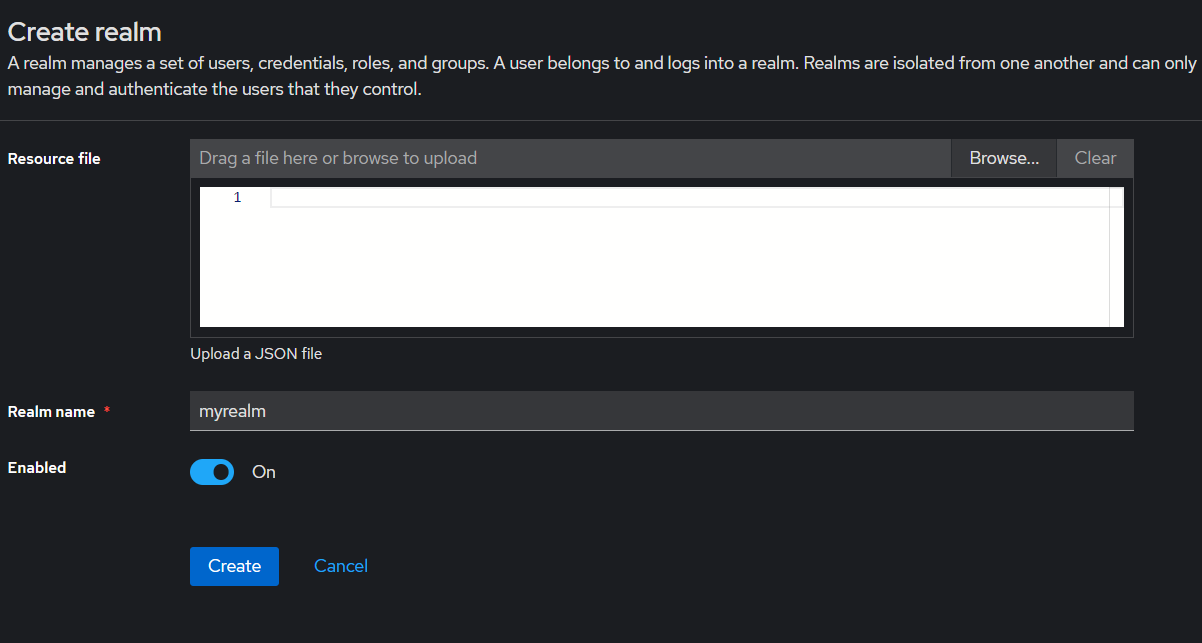
b. Create a User
What is a User? Represents an individual account.
- Users → Add User
- Enter
username, click Save - Go to Credentials → set a password (toggle Temporary OFF) → Set Password
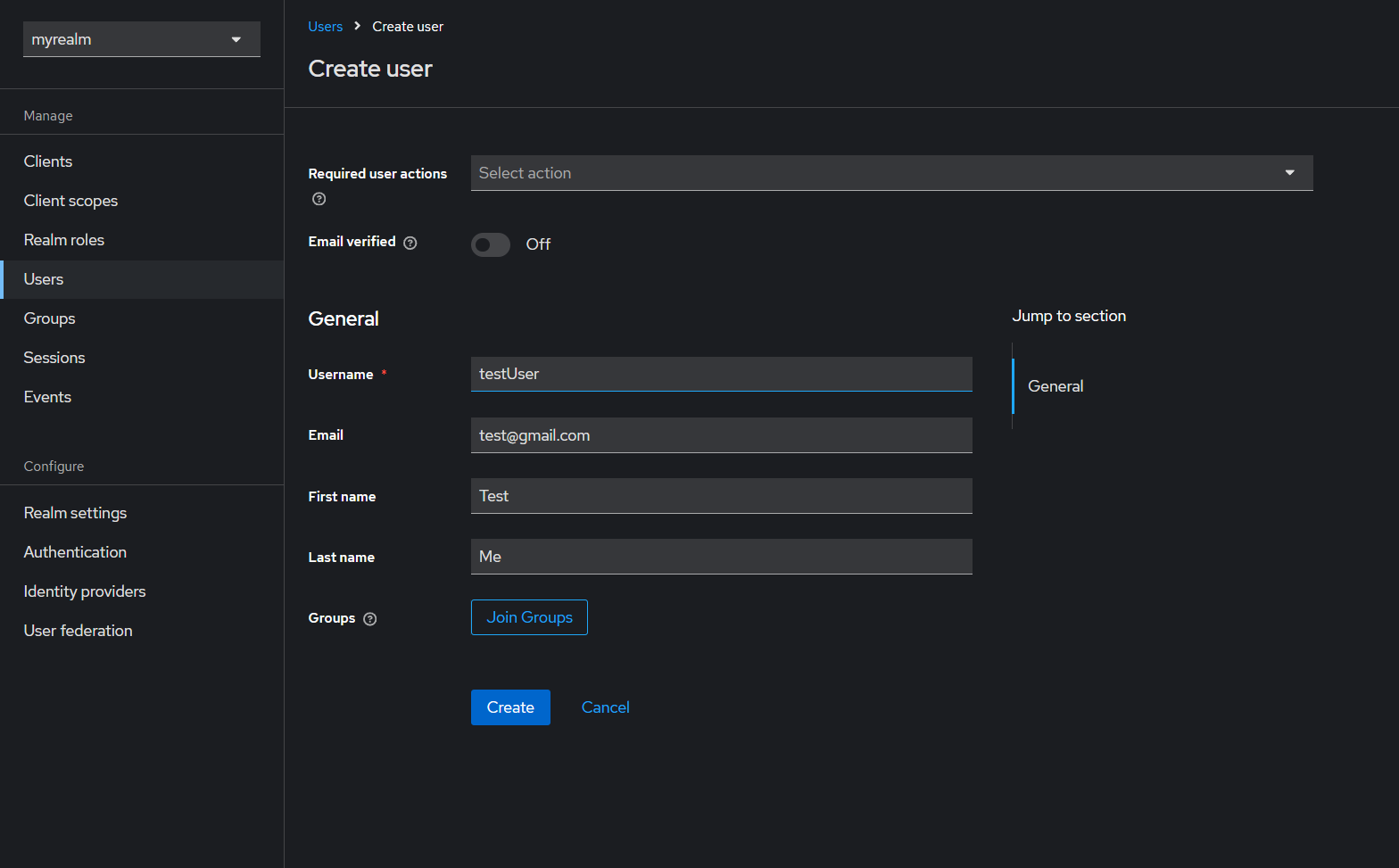
c. Register a Client
What is a Client? An application that uses TideCloak for auth.
- Clients → Create
- Enter Client ID:
myclient, Protocol:openid-connect→ Save
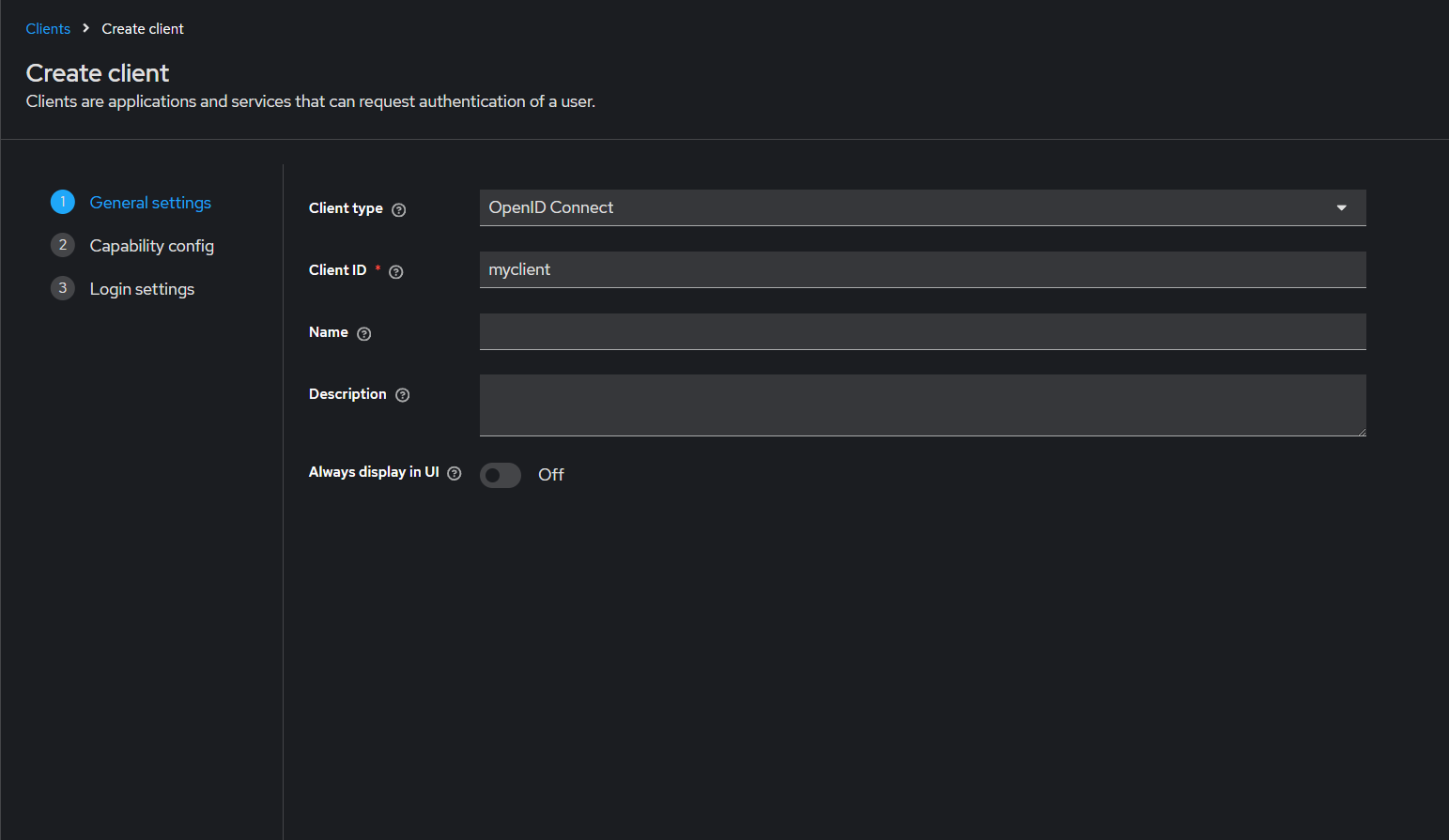
- Configure Redirect URIs, Access Type, Scopes → Save
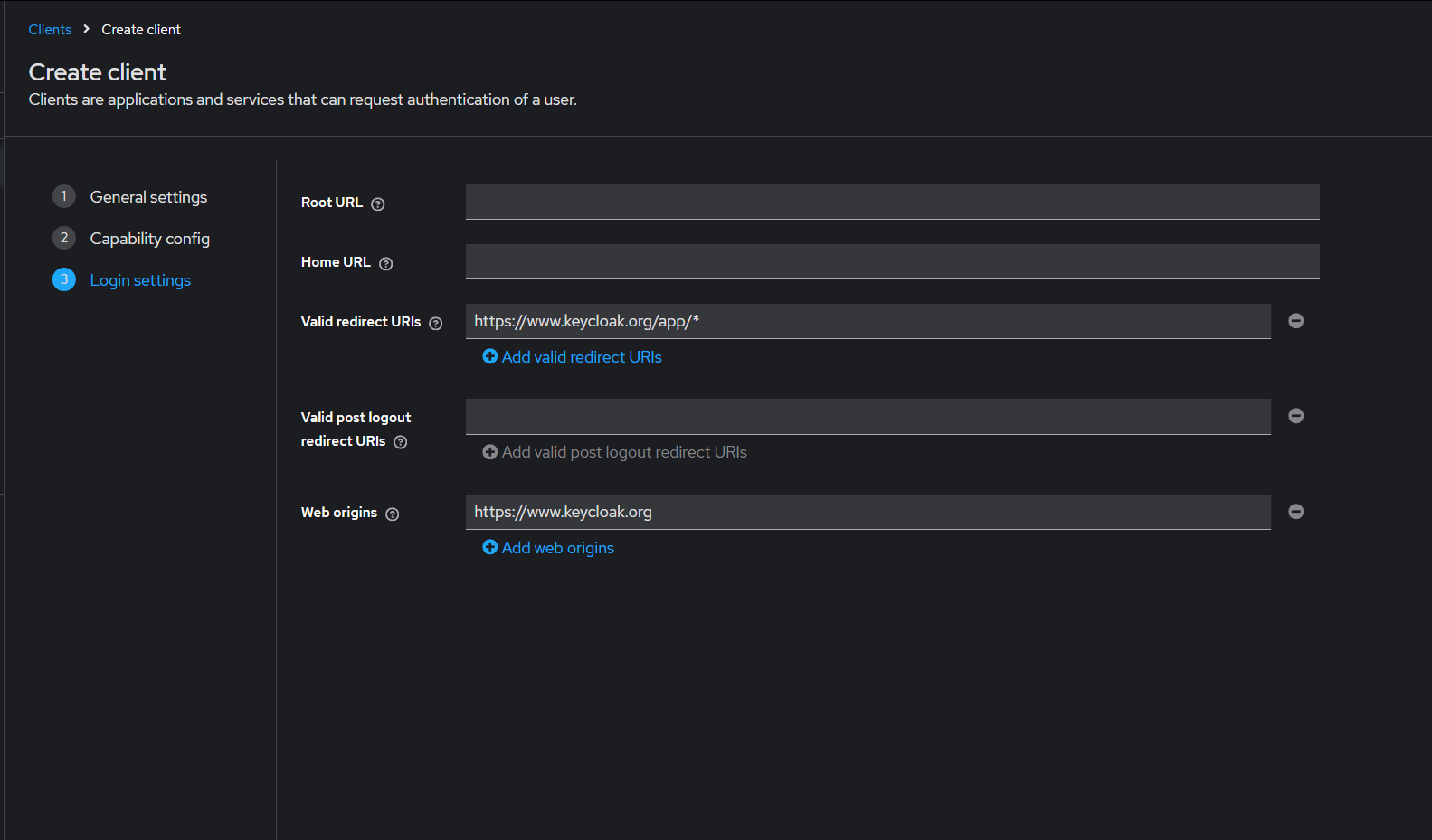
5. Account & SDK Clients
User Account Console
-
URL:
http://localhost:8080/realms/myrealm-dev/account -
Users manage profile, password, 2FA
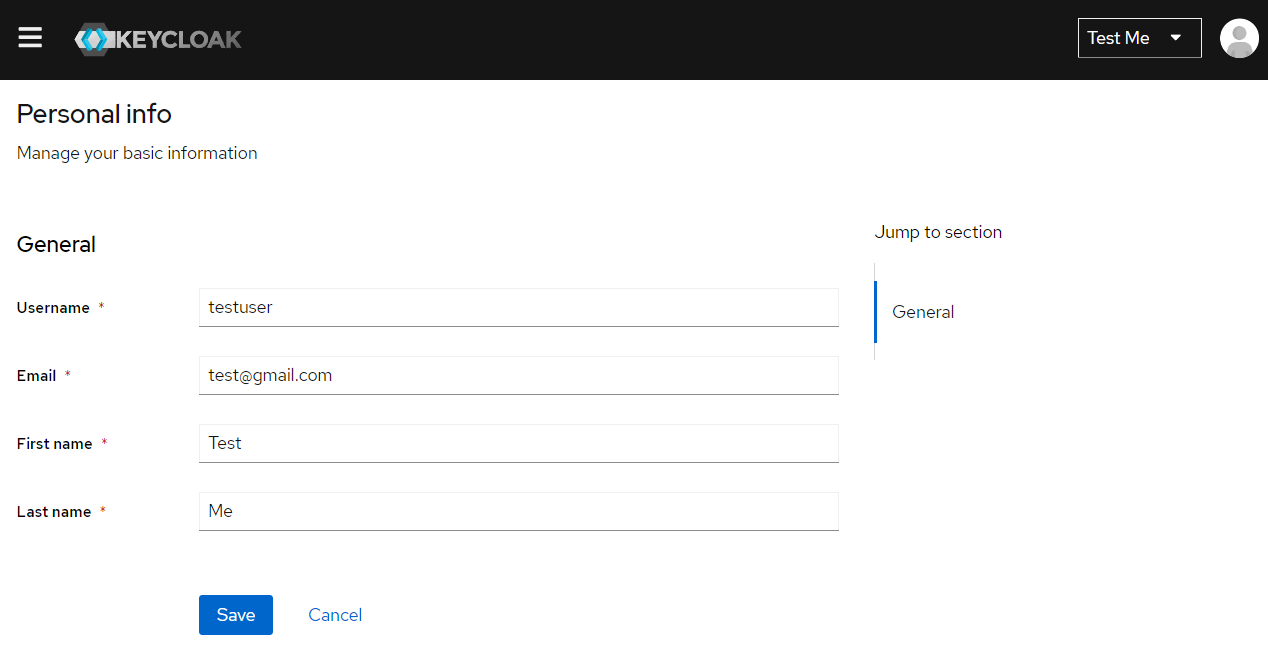
SDK Integration Client
Create a dedicated client for SDKs:
- Clients → Create
- Client ID:
tide-sdk-client, Protocol:openid-connect→ Save - Configure Access Type:
confidential, Redirect URIs, Web Origins
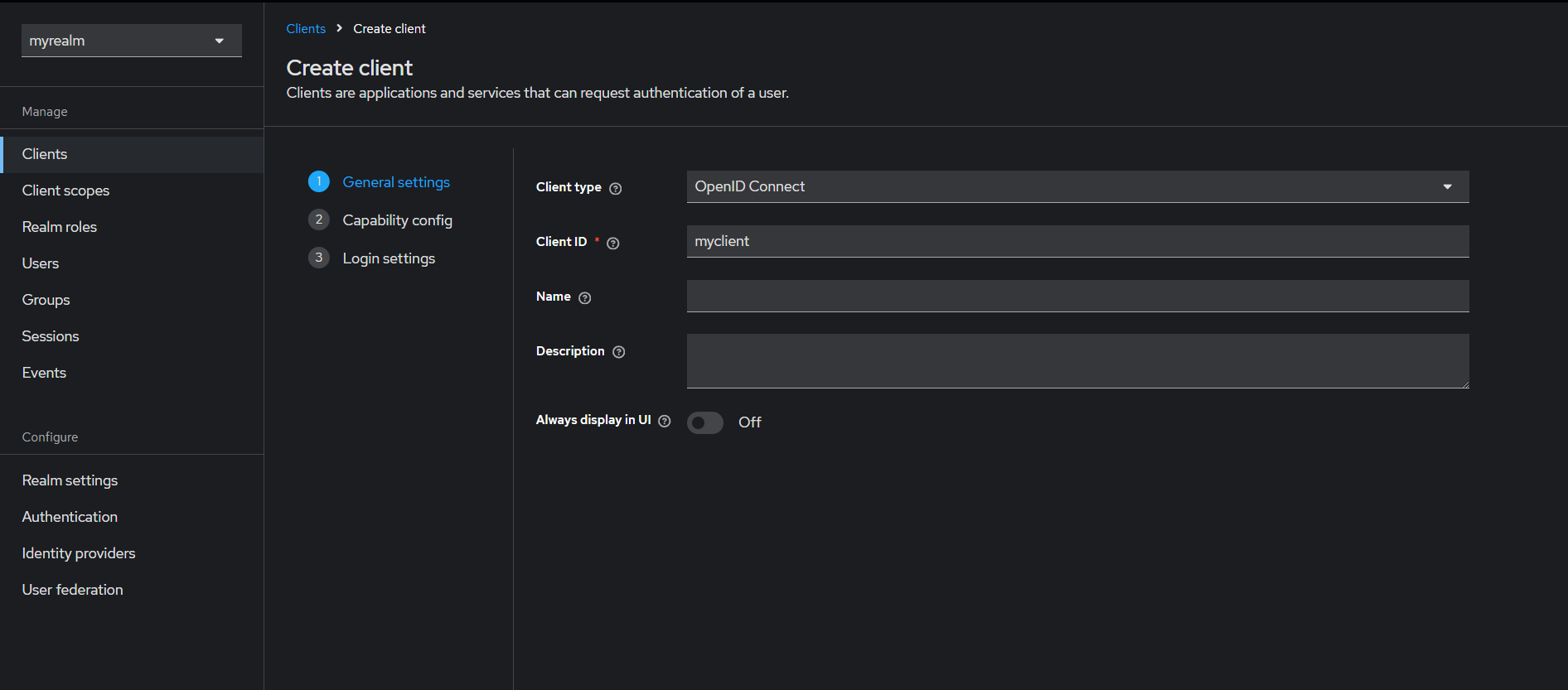
Done! You've deployed TideCloak Dev, activated licensing, and completed core Admin Console tasks. Integrate further via CLI, REST API, or Terraform.